Okay, folks, let’s be real. We’ve all been there – staring at that little pop-up on our screens, the one that says, in no uncertain terms, that the operating system you’ve grown comfortable with is about to, well, expire. It’s like finding out your favorite coffee shop is closing down. Except this time, it’s your entire digital world facing a potential shake-up. Windows 10, the trusty OS many of us have relied on for years, is reaching its end-of-life. But here’s the kicker – there’s a free life raft: the Windows 11 upgrade.
Why You Need to Care About Windows 10 End of Life
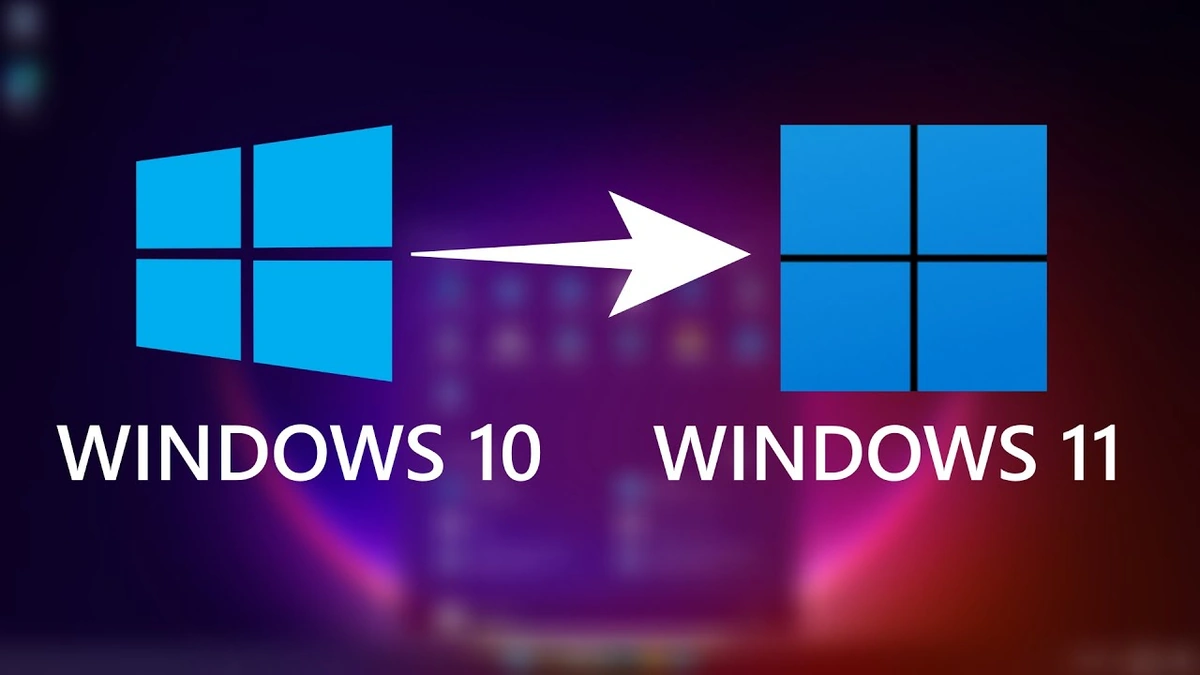
So, why should you even bother? Why not just stick with Windows 10 until it completely gives up the ghost? Here’s the thing: security updates. Once Microsoft stops supporting an operating system, it stops patching vulnerabilities. That means your computer becomes a sitting duck for malware, viruses, and all sorts of nasty cyber threats. Think of it like leaving your front door unlocked in a neighborhood where everyone suddenly has lock-picking skills. Not ideal, right?
But it’s not just about security. Newer operating systems often come with performance improvements. And let’s be honest, who doesn’t want their computer to run a little faster and smoother? Plus, Microsoft support will no longer be available, leaving you stranded if something goes wrong. The shift to Windows 11 isn’t just a change; it’s an evolution. It’s about staying current, protected, and efficient. The long and short of it is it’s about the end of support for Windows 10.
The Free Windows 11 Upgrade | Your Digital Lifeline
Now, for the good news: you can upgrade to Windows 11 for free (in most cases). Yes, you read that right. Microsoft is offering a free upgrade to eligible Windows 10 devices. It’s like getting a brand-new car without having to trade in your old one! The catch? Your computer needs to meet certain minimum system requirements. So, before you get too excited, it’s worth checking if your machine is up to the task.
A common mistake I see people make is jumping straight into the upgrade process without checking compatibility. Don’t be that person! Go to the Microsoft website and use their PC Health Check app to see if your computer makes the cut. It’s a small step that can save you a whole lot of frustration later on. This is all part of the upgrade process.
How to Upgrade to Windows 11 | A Step-by-Step Guide
Alright, so your computer is compatible. Now what? Here’s a simple, step-by-step guide to upgrading to Windows 11:
- Back up your data: This is non-negotiable. Before you do anything, back up all your important files, photos, and documents. Think of it as packing a parachute before jumping out of a plane.
- Check for updates: Make sure your Windows 10 is fully updated. Go to Settings > Update & Security > Windows Update and click “Check for updates.”
- Download the Upgrade Assistant: Once your system is up-to-date, download the Windows 11 Upgrade Assistant from the Microsoft website. This tool will guide you through the upgrade process.
- Run the Upgrade Assistant: Follow the on-screen instructions to install Windows 11. The process may take some time, so grab a cup of chai and be patient.
- Enjoy Windows 11: Once the installation is complete, you’ll be greeted with the shiny new interface of Windows 11. Take some time to explore and get familiar with the new features.
One thing you absolutely must double-check during the installation is your language and region settings. A lot of people simply click “Next” without paying attention, and end up with a system that’s not configured correctly. Trust me, it’s a hassle to fix later.
What’s New in Windows 11 | A Quick Tour
So, what can you expect from Windows 11? Here are a few of the key highlights:
- A redesigned interface: Windows 11 features a clean, modern look with rounded corners and a centered taskbar. It’s like giving your desktop a makeover.
- Improved performance: Windows 11 is designed to be faster and more efficient than Windows 10. Expect quicker boot times and smoother multitasking.
- Enhanced security: Windows 11 comes with a range of new security features to protect your data and privacy.
- Android app support: Yes, you can now run Android apps directly on your Windows 11 computer. It’s a game-changer!
Let me rephrase that for clarity: Android App support is a huge deal. It means you can finally ditch those clunky Android emulators and run your favorite mobile apps natively on your PC. It’s something I was very excited about with the release of the new operating system.
Addressing Common Concerns | Will My Apps Still Work?
One of the biggest concerns people have when upgrading to a new operating system is whether their existing apps will still work. The good news is that most Windows 10 apps should work just fine on Windows 11. However, there may be some compatibility issues with older or less common applications. It’s always a good idea to test your critical apps after upgrading to make sure everything is working as expected.
And, just to be clear, this is for the home consumer or a small business owner, or someone seeking personal security improvements, and/or performance improvements. If you have very specific hardware requirements, this may not apply to you.
Windows 11 | The Future Is Now
The transition from Windows 10 to Windows 11 might seem daunting, but it’s a necessary step to stay secure, efficient, and up-to-date. The free upgrade offer makes it even more appealing. So, don’t wait until the last minute. Take the plunge, upgrade to Windows 11, and embrace the future of computing. Think of it like this – it’s not just an upgrade; it’s an investment in your digital well-being. Plus, you’ll get to impress your friends with your cutting-edge tech skills!
A common mistake I see users make is that they do not properly research system requirements or even back-up important files. Doing so may result in the loss of valuable information or not being able to fully utilize the system’s potential. It is important to properly prepare your device for the change so you can be assured of the best possible outcome.
And while we’re on the topic of operating systems, you can read about about Apple TVhere.
FAQ
Frequently Asked Questions About Upgrading To Windows 11
Will upgrading to Windows 11 delete my files?
No, upgrading to Windows 11 shouldn’t delete your files, but it’s always recommended to back up your data before any major system update.
How long does the upgrade process take?
The upgrade process can take anywhere from 30 minutes to a few hours, depending on your internet speed and computer hardware.
What if my computer isn’t compatible with Windows 11?
If your computer isn’t compatible, you can continue using Windows 10 until it reaches its end of support date. You may also consider upgrading your hardware or purchasing a new computer.
Can I revert back to Windows 10 after upgrading to Windows 11?
Yes, you can usually revert back to Windows 10 within the first 10 days after upgrading. After that, you’ll need to perform a clean installation.
Is the Windows 11 upgrade really free?
Yes, the Windows 11 upgrade is free for eligible Windows 10 devices that meet the minimum system requirements.

